FAQ
# How To Optimize Hashtags
Follow these steps to use the “Hashtags” AI tool in order to optimise descriptions!
Why Hashtag Optimization Matters
Hashtags aren’t just a trend, they’re a powerful tool to:
- Make your content more searchable and categorized.
- Help algorithms better understand your video’s topic.
- Attract targeted viewers who are actively searching for related content.
- Stay relevant with trending or niche specific tags.
But let’s be honest, manually finding the right hashtags for every video is time consuming and prone to error. That’s where we come in.
1. Click the robot icon across “Hashtags”
Clicking this will open up a list of videos and hashtags which you could use as reference to automatically optimise your hashtags.
2. Click “Use AI” on the video you’d like to change
This will prompt the AI to create suitable hashtags.
3. Click on the pencil icon underneath “Edit”
You also have the choice to edit the hashtags the AI has added if you’d like to remove any or are inspired to add any of your own ones.
4. Click on “Save changes”
If you are happy with the change, pressing this button will automatically change it for you without having to go on to YouTube Studio!
# How To Optimise Tags
Follow these steps to use the “Tags” AI tool in order to optimise your tags!
Tags help platforms like YouTube:
- Understand the context and content of your video.
- Improve your chances of appearing in search results and related video suggestions.
- Connect your content to specific keywords your audience is searching for.
- Prevent misclassification, especially with titles that are ambiguous or multi-topic.
But choosing the right tags for every video takes time and effort.
1. Click the robot icon across “Tags”
Clicking this will open up a list of videos and descriptions which you could use as reference to automatically optimise your tags. Video tags may be behind the scenes, but they play a big role in how your content gets discovered. If you’re not optimizing your tags, you’re likely leaving views on the table.
2. Click on the pencil icon underneath “Edit”
You also have the choice to edit the tags the AI has added if you’d like to remove any or are inspired to add any of your own ones.
3. Click “Use AI” on the video you’d like to change
This will prompt the AI to create suitable tags.
4. Click on “Save changes”
If you are happy with the change, pressing this button will automatically change it for you without having to go on to YouTube Studio!
How To Optimise Descriptions
Why Optimizing Descriptions Matters
A well written description helps you:
- Improve search rankings with relevant keywords.
- Give viewers important context or links.
- Keep people watching longer with timestamps and details.
- Increase engagement through CTAs like subscriptions, comments, or links.
But writing custom descriptions for every video can take a lot of time.
1. Click the robot icon across “Improve descriptions”
Clicking this will open up a list of videos and descriptions which you could use as reference to automatically optimise your descriptions.
2. Click “Use AI” on the video you’d like to change
This will prompt the AI to create a suitable description.
3. Click on the pencil icon underneath “Edit”
You also have the choice to edit the descriptions the AI has added if you’d like to remove any or are inspired to add any of your own ones.
4. Click on “Save changes”
If you are happy with the change, pressing this button will automatically change it for you without having to go on to YouTube Studio!
# How To Generate YouTube Playlists for Videos
Follow these steps to use the YouTube Playlist AI tool in order to generate playlists!
Automatically Create Playlists That Boost Your Channel
Playlists aren’t just for organizing your videos, they’re a powerful way to increase watch time, improve discoverability, and keep viewers hooked on your channel.
Why Playlists Matter
Well crafted playlists can:
- Encourage viewers to watch multiple videos in a row.
- Improve your channel’s watch time and viewer retention.
- Help new visitors easily find content on topics they care about.
- Boost your videos in search and recommendations by grouping related content.
But building effective playlists manually can take a lot of time and it’s hard to know which videos will perform best together.
1. Click the robot icon across “Create New Playlist”
2. Select the ‘Best Of’ section to create a ‘Best Of’ or ‘Top Videos’ playlist, then add the video titles you prefer.
3. You can add the playlist description in the description section.
4. Click on ‘Generate Playlist’
The tool automatically generates a playlist from your 20 most viewed videos and publishes it on your channel within seconds.
5. Select ‘keyword’ to create a playlist of videos with a shared word in the title (like ‘best lyric videos’ or ‘top music videos’), select ‘Keywords’ and enter the word you want the tool to search for and group into a playlist.
Then Click on ‘Generate Playlist’. The tool will automatically create a playlist from your 20 most-viewed videos that include the keyword you entered and publish it to your channel within seconds.
# How To Optimize Video Titles
Follow these steps to use the “Video Titles (Too Long/Short)” AI tool in order to optimize video titles!
Why Video Title Optimization Matters
A well crafted title helps you:
- Grab attention quickly in crowded feeds.
- Improve your click-through rate (CTR).
- Tell viewers and platforms exactly what your video is about.
- Boost your chances of appearing in search results.
But writing a perfect title for every video? That’s not always easy.
1. Click the robot icon across “Video Titles (Too Long/Short)”
Clicking this will open up a list of videos and video titles which you could use as reference to automatically optimise your video titles.
2. Click “Use AI” on the video you’d like to change
This will prompt the AI to create a suitable video title.
3. Click on the pencil icon underneath “Edit”
You also have the choice to edit the video titles the AI has added if you’d like to remove any or are inspired to add any of your own ones.
4. Click on “Save changes”
If you are happy with the change, pressing this button will automatically change it for you without having to go on to YouTube Studio!
# How To Run YouTube Promotion Campaign
Follow these steps to use the “Run A Promotion Now” AI tool in order to promote your channel!
Instantly Promote Anything Across All Your Videos
Got a new video, playlist, event, or offer you want to promote?
Instead of starting from scratch, use the content you already have.
Why This Feature Is Powerful
Up to 1000 videos, your existing catalog is full of opportunities. By promoting something across all your video descriptions, you can:
- Drive traffic to a new release, playlist, landing page or offer.
- Boost visibility using videos that are already getting views.
- Keep your audience focused on what matters most, across your entire channel.
- It’s one of the easiest ways to amplify your reach without creating new content.
1. Click on Run A Promotion Now
2. Enter the link to the video or playlist you wish to promote.
3. Add a ‘Call to Action’ such as ‘Watch my new video.
4. Choose the date you want the promotion to start.
5. Set the end date for your promotion.
6. Click on ‘Save’.
After you click ‘Save’, your selected video or playlist link will appear at the top of up to 1,000 video descriptions starting from the date you set and will be removed automatically on the end date.